Entity Structure View
The Entity Structure view automatically diagrams all the entities in your structure and the connections between them through the Allocation Paths you have made. This enables you to easily visualize paths as you're creating them, where you are within an entity structure, and how instruments/transactions/etc will be allocated along paths.
Entity Structure Features
The Entity Structure diagram automatically diagrams your entire structure of entities within any given entity set.
The connections between entities are created from any Allocation Paths within that system. So if an entity is connected to two parent entities above it via one, two, or multiple paths then there will be a connecting line between that entity and its two parent entities. In this manner the system diagrams a tree structure of relations between all entities in a hierarchical manner.
This is extremely useful for visualising your entities and their hierarchical relationship structure within your entity set in a single view.
Colours
The system also indicates what type of entity is in the diagram using the following colour codes:
- Orange: Intermediary vehicles that always allocate up to your root entity
- Green: A root entity that will typically hold allocations to the ultimate owners
- Light Blue: A tax structure entity above the root entity. Is still part of an allocation from the root entity to the ultimate owners, but has the owners sitting in a blocking vehicle for tax purposes.
This makes it easy to understand at a glance where entites lie within your structure and how they are allocating to other entities.
Paths
The entity structure diagrams main use is not in just visualising your entity structure, the type of entities in it (through the above colour coding), or the relationships between every entity.
The diagramming, colour coding, and relationships are just functionality that you automatically get for free from the diagrams it generates. Rather the real purpose is for the system to highlight the route of paths through the structure in a visual manner you can understand instantly.
Whenever a Path is identified, either through selection, or mappings, the system will highlight that path throughout the entity structure in dark blue, like so:
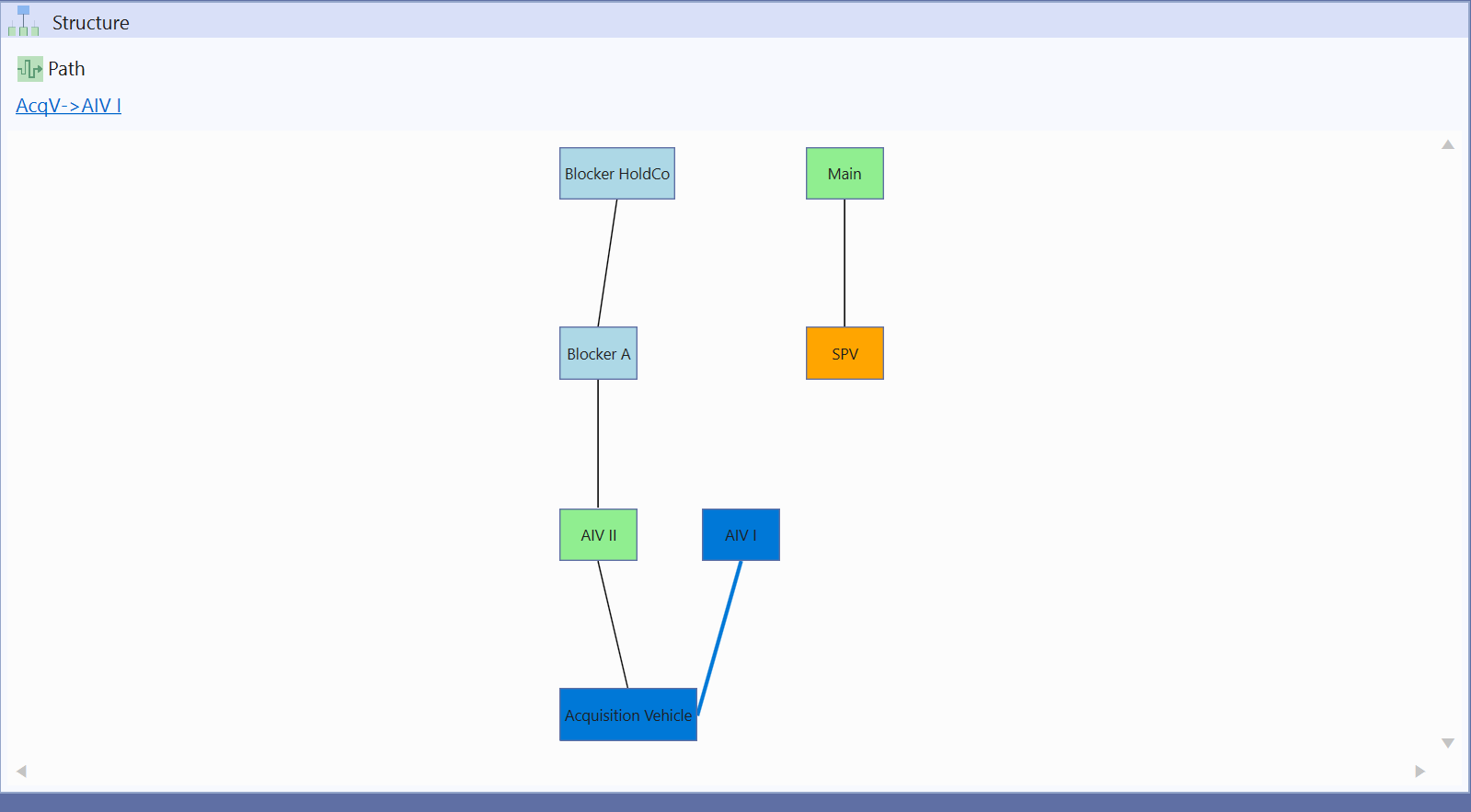
This is enormously beneficial when working with Rules, Paths, Mappings, Instruments, Entity Sets and Transactions. With the system having the ability to automatically show the structure, and relevant path being used at every area of the system you're working with.
For instance when working with an instrument the system can immediately let you know at a glance how all transactions against that instrument will be allocated through the structure:
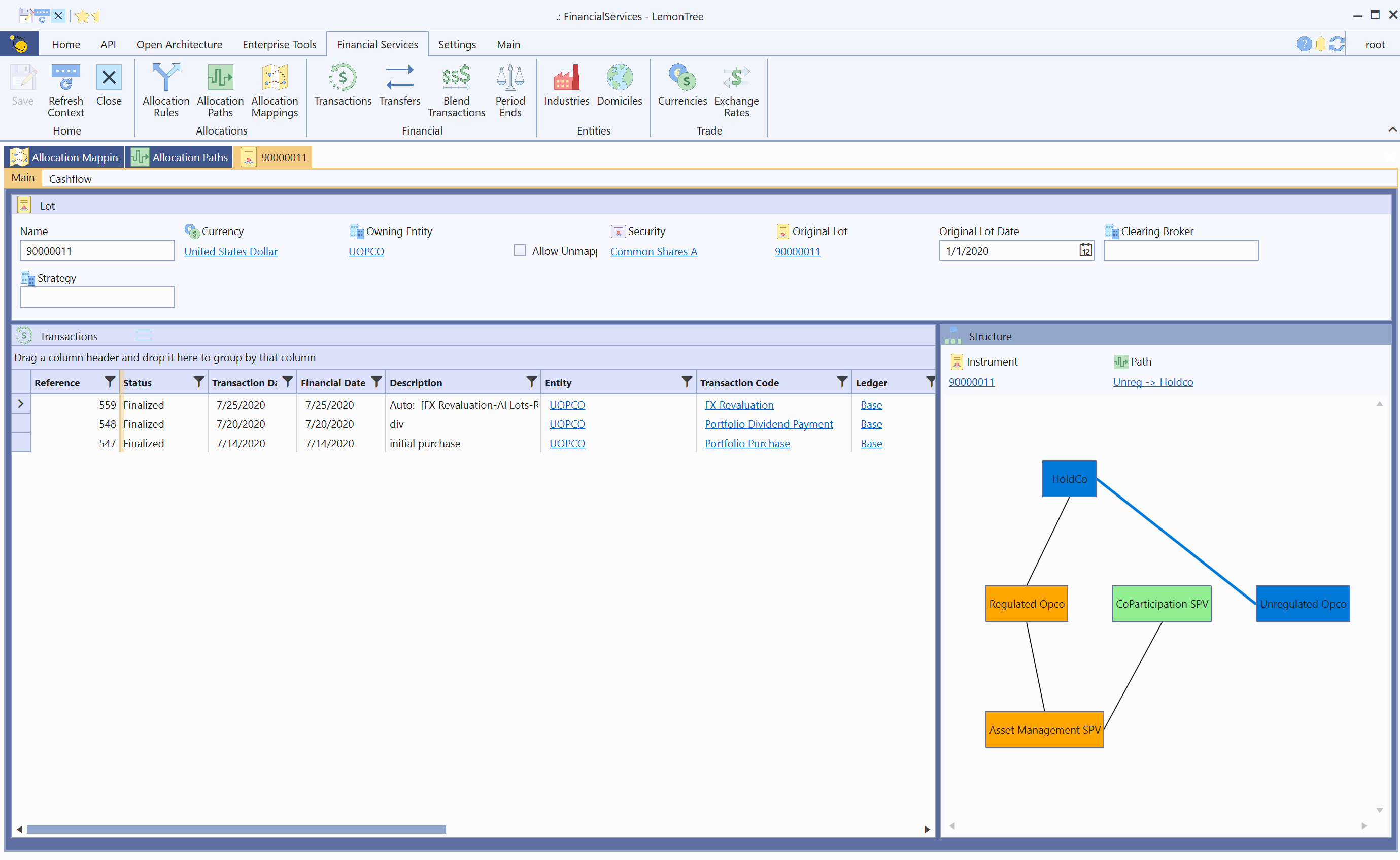
The Entity Structure diagram has two ways of visualizing paths in the structure:
- Selecting a Path
Here the system will immediately highlight the selected path in the structure diagram - Selecting an Instrument
The system uses the Allocation Mappings to determine which path is mapped to the selected instrument and instantly highlights that path in the structure diagram.
The system automatically selects a Path for the structure diagram if viewing a path, and likewise automatically selects an instrument if viewing an instrument. This way the diagram always shows contextually relevant information depending where you are in the application. Otherwise you can always use the diagram to select instruments and paths to navigate the entity structure.
Multi Platform Use
This view isn't always available depending on what application you are using. For instance the Admin Console can't show any view that has graphics as it is a text based application only. Currently the following applications support this view:
The other applications show a message saying they can't display the view.
